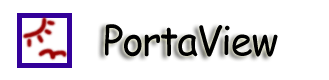|
|
The aim to this document is to show developers to setup their
environment beside the one setup in CVS. I'm describing this in a
Windows environment. If you're using Linux, you probably should know
what you're doing...:)
-
Download Sun's JDK 1.4.2 from
http://java.sun.com
-
Install jdk in c:\j2sdk1.4.2
-
Add "c:\j2sdk1.4.2\bin" to PATH
-
Download the setup.exe from
http://www.cygwin.com/
.
-
Run setup.exe. You usually install in c:\cygwin. You need to select custom package to include the following (they're not there by default):
-
cvs
-
openssh
-
openssl
-
rsync
-
man
-
Add "c:\cygwin\bin" and "c:\cygwin\usr\bin" to your path.
-
Download Maven 1.0 (latest beta is fine) from
http://maven.apache.org
-
Unzip all tarballs to the c:\jtools with top level "ant" and "maven" accordingly.
-
Add c:\jtools\maven\bin to PATH
-
Create ENV variable "MAVEN_HOME=c:\jtools\maven"
-
For maven: Notes the jar repository is $HOME/.maven/repository, where $HOME is set to your home directory usually.
Note: The first time you run "maven" you probably need an network
con
nection for it'll try to download all the dependent jars.
-
Generate a certificate using the "ssh-keygen -r rsa" command.
It'll generate a $HOME/.ssh/id_rsa and $HOME/.ssh/id_rsa.pub (your
home may be in c:\cygwin\[user name
]
)
-
Go to the shell access link on sourceforge.net and see the
insturction on how to set up a certificate authentication.
-
Try ssh [username
]
@shell.sourceforge.net after the certificate is
activiated.
-
See the man page on ssh for details. It's really important that
you get this to work. See the sourceforge's documentation in order
to see how this works.
-
From Eclipse, Windows -> Open Perspectives -> Others
-
Chose "CVS Repository Exploring"
-
Right click on the "CVS Repositories" pane and select New ->
Repository location
-
Fill out the following:
Host: cvs.sourceforge.net
Repository path: /cvsroot/sketchalbum
User: [user name]
Password: [password]
Connection type: extssh
-
Click on Finish
-
You should get an CVS entry in the pane. Expand that and you
should see "HEAD", expand that and right-click on the "portaview"
folder.
-
Right-click that and select "Check Out As Project".
-
Switch back to the default Java view. You should see a tree of
files that got checked out as a result.
-
Copy "project.properties.sample" (in the root portaview
directory) to "project.properties". Note: DO NOT check in the
project.properties in CVS.
-
Eclipse should be able to build everything automatically.
-
In the run settings configuration panel (click on the down arrow of
the "bug" icon in the toolbar and choose "Debug..."), create a new
run configuration under "Java Application".
-
In the "(x)=Arguments" tab, put this as your "Program arguments":
-m -n "Cool PortaView" -i 127.0.0.1 -c 127.0.0.1 -a "src/test/test/portaview/images"
-
Then click on "Debug". You should get a 3 pane panel.
In your project.properties file, change the "sourceforge.user" to
your Sourceforge user name.
Run "maven" to build the jar in the "target"
directory.
Run "maven site" to generate all the site files (ends up in "target/docs").
Run "maven rsync" the generated sites to sourceforge using
rsync.exe. Please read the man page for rsync for details. You
probably need to setup your ssh to use a certificate authentication
with sourceforge's server.
|