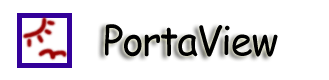|
|
-
Make sure you have Java JDK 1.4.x (we've tested only on 1.4.2 for
now) installed.
-
Unzip the "portaview.zip" to a directory.
-
On Windows, go to the directory that you've unzipped portaview.zip,
double click on the
portaview-x.x.jar
-
On the commmand-line, go to the directory and run:
java -jar portaview-x.x.jar
-
If this is a Master Portaview, select "Yes". If it is a slave
PortaView that you need to connect to a master, select "No".
-
Type in a unique name for this PortaView. E.g. "Master",
"Kitchen", "Bedroom", etc.
-
Type in te IP address that your PortaView would bind to.
It'll open the port 8888 (currently not configurable) on that IP
address. Other PortaViews must be able to connect to this IP
address. "127.0.0.1" is the IP address for the loopback device.
If you are behind a firewall, you probably need to open the port
8888 to external computers.
-
If you are running a slave, you would be asked to put in the master
PortaView's IP address.
-
If you are running a master, you'll be asked to put in your album
directory. This directory must contains one level of subfolder
that represents the albums. If you leave it as the default, it'll
use the sample album directory instead.
-
Note that you nee
d to run the master PortaView first before running
any slave.
-
The slave PortaView will register with the master automatically.
The master PortaView should show an additional icon on the left
panel.
-
Once that process is completed, one can start assigning albums to
different PortaViews by dragging and dropping.
All the core functionalities for the PortaView should work. We have
propsed several features in the paper prototype that we have not
implemented in our final implementation. They include:
-
Randomly select an album for a PortaView
-
Ability to assign an album to all the PortaViews
-
Ability to assign to any ablum from any PortaView. Now, one can
only assign to different albums from the master PortaViews.
-
Viewer for individual pictures within an album
|